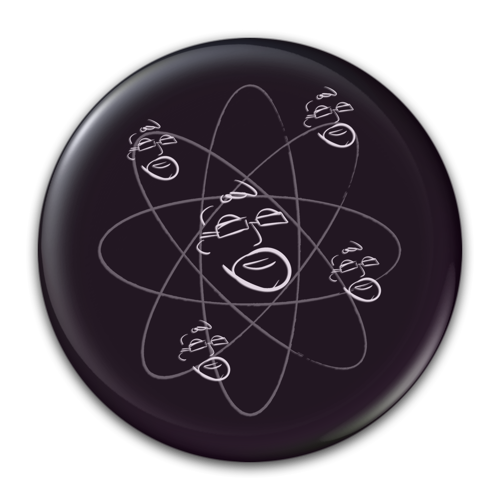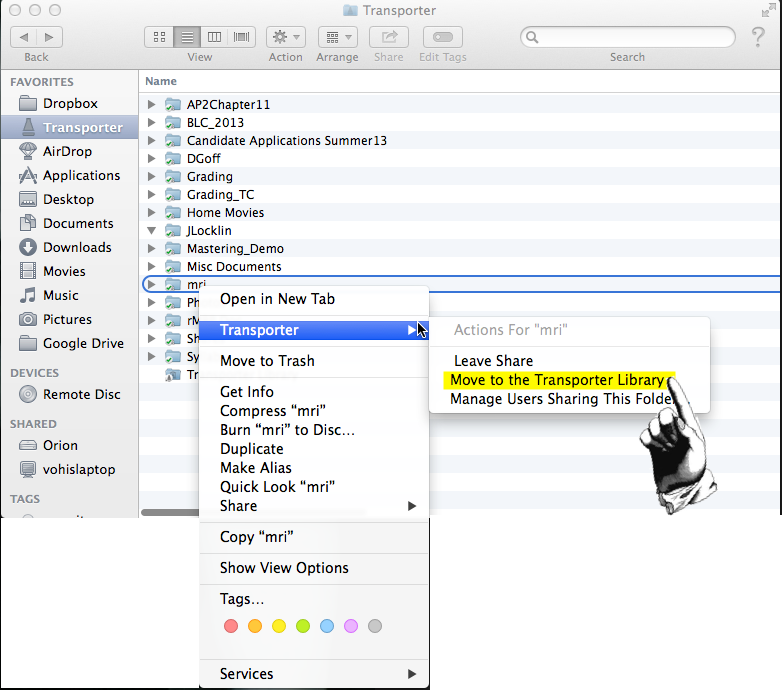Storing files (only) on Transporter
/By default, files stored on your Transporter are also stored in the Transporter folder on your local hard drive. If you would prefer these files to be "only in the cloud", stored solely on your Transporter then read on...
Open the Transporter folder in Finder and review the folders stored there. Decide which you want to move off of your local hard drive.
Right-click on the folder you wish to have only on the Transporter device.
As you right click on the folder scroll down to TRANSPORTER in the pop-up menu and select Move to the Transporter Library.
What you are doing at this point is two things.
1) The folder is physically being moved under the "Transporter Library" folder on your Transporter device.
2) The selected folder will be deleted from the TRANSPORTER folder on your Mac.
You may still access the folder and its contents from any device that sees the Transporter, as long as the Transporter is online. One note of caution, at this point. Since you now have removed these files from your computer's hard drive, you have only the copy that exists on your Transporter. You may wish to consider other backup options for these files.
** Please note that as of 1/14/14 this process does NOT work on the new SYNC device from Transporter. Apparently the "Transporter Library" mode is disabled on that device at this time.
1/14/14 - Terry Austin - @iElectrons - www.IntelligentElectrons.com