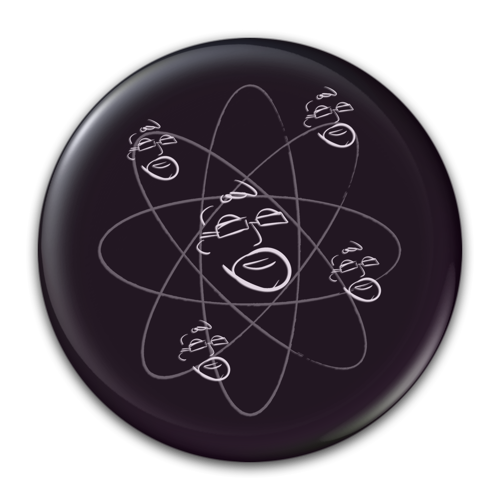Taking Geek Tech on the Road
/I've recently began experimenting with getting my technology on the road with my Harley Heritage Springer. The point to this excerise is to find cool, windy roads to ride and then to navigate those rides with the help of my iPhone.
Let's start by finding cool roads. I like a site called Motorcycle Roads Here's a sample of what it looks like to search the site: In this case, I'm searching for twisty roads in North Carolina.
Here I'll search for interesting roads in North Carolina
It looks like we have a few nice ones to choose from. Hover the mouse pointer over one and click (pointer switches from open hand to pointer finger)
Note that we now have the option to download a GPX file. (click that)
GPX files can be imported into (some) GPS apps, which will then provide guided navigation around your chosen route. Some will even lead you TO the route if you are not currently on scene.
My personal favorite motorcycle GPS app is Scenic by MotoMappers
You can download Scenic here
or watch the video...
Email the GPX to yourself then in Mail on iOS (iPhone or iPad) tap on the GPX and select Copy to Scenic
After the route optimizes, you can select to EDIT if the route doesn't quite look right. Blue line represents the GPX path, while the red line is the chose route. You can edit the via points if you wish and personalize the route to suit your needs.
Finally, enter a name, perhaps a description and SAVE. At that point you are ready to begin navigating the route from your iOS device.
The Scenic app developer has also made some very helpful tutorial videos.